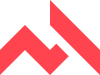First impressions
The first thing you notice about the Garmin Virb is how different the form factor is compared with GoPro cameras or the Shimano Sports Camera. The Virb looks unwieldy and it feels it too — at a touch over 200g for the camera and its “cradle” (which you need to attach to mount the camera in any way), the Virb is more than twice as heavy as the Shimano Sports Camera (93g with mounting clip) and half as heavy again as the GoPro HD Hero 3+ (136g). Of course weight isn’t everything, but if you’re looking for a camera to mount to your helmet, lighter is certainly better.
The Virb feels rugged and sturdy and with an IPX7 waterproof rating it should be able to “withstand incidental exposure to water of up to 1 meter for up to 30 minutes.” This is more than enough for just about any conditions you’re likely to face on the bike. There is an optional dive case available if you’re looking to use the Virb outside of cycling as well.
Apart from the form factor, the other thing you notice right away about the Virb is that unlike its competitors, the Virb has a screen on the top of the unit. You can use this screen as a viewfinder (good for setting up your shot or seeing what’s recording), a dashboard (for showing a range of data from connected sensors — see more below), for changing the unit’s settings and for playing back your videos and images.
The Virb has four buttons: an on/off button, an up and down button for sorting through the on-screen menu, an “OK” button for selecting options and for taking still images, and a big sliding switch on the left-hand side of the unit to begin recording.
Technical and recording specs
There are seven video recording modes available on the Virb:
- 1080p: 1080p resolution, 16:9 aspect ratio at 30 frames per second
- Tall HD: 960p, 4:3 at 48fps
- Fast HD: 720p, 16:9 at 60fps
- Economy HD: 720p, 16:9 at 40fps
- Slow Mo HD: 720p, 16:9 at 60fps (which plays at half speed but can be sped up in editing)
- Super Slow Mo: 480p, 16:9 at 120fps (which plays at quarter speed)
- Time lapse: 1080p with frames captured every 1/2, one, two, five, 10, 30 or 60 seconds
From the options menu you can also turn on lens correction and/or image stabilisation, and choose your shooting angle from “Wide” or “Ultra-Zoom”. There’s also a setting to tell the Virb when it’s mounted upside down, to save you a step in the editing process.
The Virb can also be used to take still images in a few formats:
- 16 Megapixels (4:3 aspect ratio)
- 12 Megapixels (16:9)
- 8 Megapixels (4:3)
An unedited (apart from the watermark) photo taken with the Garmin Virb.
You can also set the Virb to take a burst of three shots, or to put on a self-timer of two, five, 10, 30 or 60 seconds.
For more information about the technical specifications of the Garmin Virb, head to the Garmin website.
Mounting
The Garmin Virb comes packaged with a flat and curved adhesive mount but if you’re looking to attach the camera to your handlebars, your helmet or somewhere else, you’ll need to fork out for a separate mount or mount bundle. Our local Garmin rep provided us with a handful of mounts, including the “Handlebar and Rollbar Mount” package.
The mounting system is based around a cool “teeth-locking” design whereby the mount screws into a housing that attaches to the camera cradle. “Instead of relying solely on tension” this system reportedly “provides a more rugged and durable, anti-vibration locking performance.”
Sadly the already bulky Virb feels even bulkier once you mount it to your handlebars or wherever else you decide to place it. First the Virb has to be put in its cradle which then attaches to the top of the interlocking mount system. This then screws into your mount of choice.
Garmin generously provides an adaptor that makes the mounting system compatible with any GoPro mount on the market. A right-angle adaptor is also provided, which increases the number of mounting options available to you.
During the review period I mounted the Virb on top of and underneath my handlebars. When mounted on top I found that the tightening screw (as opposed to the twist mount) frequently came loose and I had to tighten it on the fly to stop the camera rattling around. The same issue didn’t occur when mounting the Virb underneath the handlebars.
Connectivity
In addition to a standard mini USB port — for charging the Virb and transferring files to your computer — the unit also features a micro HDMI port and ANT+ connectivity for pulling data in from your compatible sensors (see below for more). ANT+ also allows you to control the Virb remotely using compatible Garmin devices, including the Edge 1000 or a standalone remote.
I tested this functionality with the Edge 1000. You simply add the Virb as a “sensor”, just as you would with regular ANT+ devices. You can then use the menu screen to record a video or take a photo. This could be quite useful if the camera is mounted somewhere other than your handlebars — simply press a button on your cycling computer to start and stop recording.
The Garmin Virb Elite (as opposed to just the Garmin Virb) also features WiFi connectivity to allow the unit to interface with your computer or with a free iOS and Android smartphone app. Through the smartphone app you can get a live view of what the camera is seeing, start and stop recording a video, take a photo (even while video is recording!) and change the settings as you would on the unit itself.
The smartphone app seemed to work fine, but there was quite a bit of lag when in live-view mode. Using the app to take a photo while video was recording (also initiated via the app) seemed to work fine, but the recording button disappeared from the screen after the photo was taken. This meant having to stop the recording by flicking the switch on the unit itself — a little counter-productive if you’re trying to use the smartphone app as a remote.
The Virb smartphone app can be used for a number of features, including as a remote and to display a liveview of what the camera is seeing.
Recording video
Recording a video with the Virb couldn’t be easier. You simply slide the recording switch forward and the unit starts recording, even if it was off to begin with (although there is a few-second delay when recording from off). A red light will flash on the top of the unit to indicate that it is recording. Simply flick the switch back to its original position to stop the recording.
Unlike with the HD Hero 3 or the Shimano Sports Camera — where you need to listen to how many beeps the unit makes to know whether you’ve just started or stopped recording — the switch position on the Virb lets you know whether it’s recording or not. This is perfect for when the Garmin might be mounted out of your view, such as on your helmet or underneath your handlebars.
Despite the ease of use, my first experience with the Garmin Virb wasn’t an entirely positive one. The first time I took it out on a ride the screen froze about 50 seconds into a recording. I couldn’t tell if the unit was still recording or not. Flicking the recording switch up and down did nothing, neither did pressing or holding the on-off switch or any of the other buttons.
Looking at the file that evening I realised the unit kept recording for 27 minutes after freezing, before the recording randomly stopped. The image remained on the screen for the next two or three hours however, only shutting off when the battery finally died.
I updated the firmware using Garmin Express and I didn’t encounter the same issues again in the several weeks of testing. I did notice a few little glitches though, like the unit occasionally still recording even though I’d turned the recording switch off.
Here’s a video I edited from footage shot with the Garmin Virb during a recent group ride near Warburton, east of Melbourne. Some footage was shot with the camera mounted under the bars, some was shot hand-held, but image stabilisation was on for all shots. Watch at 1080p to see the full capabilities of the camera.
At 1080p the Virb takes footage that’s more than good enough for creating on-bike videos of a reasonable standard. The quality of the footage isn’t perfect — the colours are often quite muted and highlights distort the image somewhat (see 1:21 in the video above) — but we’re still a ways off having studio-grade video quality in devices the size of the Virb.
To my eye, it’s hard to separate the 1080p footage taken with the Virb, and footage taken by the GoPro HD Hero 3 and the Shimano Sports Camera.
Differences are noticeable in the audio however — audio recorded with the Virb is noticeably more muffled than audio captured by the Shimano Sports Camera, and about the same as the GoPro HD Hero 3 when the GoPro is mounted inside its waterproof case.
Taking photos
Taking photos with the Virb is as easy as recording video — there’s a dedicated button on the side of the unit which makes it easy to take photos whenever you like. It’s certainly easier than putting the camera into photo mode like you have to with GoPro cameras for example.
The photo quality is about what you’d expect from a device like this — good enough to get you by in a pinch, but certainly not dSLR quality. But that’s no great surprise and no great loss — if you want to take great photos during your ride, a smartphone or compact still camera is the better option.
The time lapse feature on the Virb is terrific though. Unlike its competitors, the Virb doesn’t save a bunch of images to your memory card when in time lapse mode — it stitches them together on the fly, meaning you don’t have to. The result is easy, hassle-free time lapses.
Here’s a basic example I shot one afternoon:
It’s worth checking out the time lapses DC Rainmaker shot with the Virb as well, even though they’re not really cycling related.
ANT+ and data overlays
One of the Garmin Virb’s biggest selling points is its ability to connect to various ANT+ sensors — i.e. speed, cadence, heart rate, temperature and power — and to pair data from these sensors with footage it records. The Virb Elite (as opposed to the Virb) can also combine altitude data and GPS data with the footage, allowing you to create some pretty cool data-rich footage.
To get it all working you connect your ANT+ sensors to the Virb then simply record your video. Back at your computer, you can combine the video file with the .gpx data file using the free Virb Edit software, choosing from a range of templates and styles to best present your data in the context of the ride.
The editing software takes a little bit of getting used to but seems to do the job just fine. I created the following video using Virb Edit, showing some data from a hard effort up a short local climb. Apologies in advance for the horrible crunching noise — I later discovered a crack in my chainstay.
Combining the Virb’s ANT+ connectivity with its upward-facing screen means the unit can double as a sort-of cycling computer. By setting the Virb to Dashboard mode, you can display a number of real-time data on screen, including speed (real-time, average and max), G-forces (more useful when filming a skiiing trip, say), elevation, distance, time elapsed, direction your heading, plus data from any connected ANT+ sensors.
While I couldn’t see myself using the Virb as a replacement for a dedicated GPS unit like the Edge 1000 — due to its screen size and battery life, among other reasons — it would do the job fine for short rides.
Battery life
Garmin claims that the Virb’s 2,000mAh rechargeable Lithium-ion battery (GoPro = 1180mAh; ) is “best in class” and that it lasts up to three hours when recording at 1080p. We tested the battery life and found that, at a temperature of roughly 20 degree Celcius, the battery lasted for a shade over two and a half hours. That’s roughly 20 minutes longer than we got with the more compact Shimano Sports Camera.
Like the GoPro, but unlike the Shimano Sports Camera the Virb features a removable battery so if you’re going to be doing a lot of filming you can always pack a spare and swap it out mid-ride.
Price and availability
The Garmin Virb will set you back roughly $330 while the Virb Elite (with WiFi, GPS, acceleromere and barimetric alitemeter) retails for roughly $470. If you’re looking for more mounts they will cost you extra — such as the Handlebar and Rollbar Mount we were supplied with which retails for $30.
The screen on the Virb can be used to show a bunch of real-time data. But the smaller and lower quality screen means it’s far less capable than an Edge unit, for example.
Final thoughts and summary
Once you get over the fact that the Virb is heavier and bulkier than its competitors, there’s quite a lot to like about this device. The battery life is impressive compared with competing devices and provides a welcome trade-off for the unit’s bulk.
The addition of a screen sets the unit apart from the likes of GoPro and Shimano’s offerings and despite some initial scepticism I found the screen to be quite useful. While the quality of the screen isn’t great, it is very handy when trying to frame a shot, particularly when using the Virb hand-held.
The ability to use the Virb Elite as a would-be cycling computer is a cool feature and while I didn’t use it much myself, I can imagine others might.
While it might sound like a small feature, the big sliding recording switch is one of the features that most impressed me about the Virb. Having used GoPro cameras and the Shimano Sports Camera, where it can be unclear if the device is recording or not (when mounted out of view especially), it’s great having peace of mind about whether you’re getting the shot or not.
If you’re tempted by the Virb the question is whether you should go for the plain Virb or the Virb Elite. The Virb Elite will give you the Dashboard screen view (for acting as a would-be cycling computer), a GPS sensor to record your location, WiFi connectivity to connect to the smartphone app and some more sensors — an altimeter and an accelerometer to measure G-forces.
As is always the case with such things, the questions is whether the extra cost (roughly $130 in this case) is worth the extra features. For me, it probably is worth the extra spend, particularly if you can see yourself using the Virb as both a GPS unit and a camera all in one.
The screen can be used to frame your shot when filming or taking stills with the Virb.
Adding data to a Virb video in Virb Edit.
Adding data to a Virb video in Virb Edit.
Choosing from the data overlay options in Virb Edit.
A photo taken with the Virb.
WRAP-UP
- Good battery life
- Data recording and overlay capabilities are useful
- Upward-facing screen is useful for framing shots
- Feels bulky & heavy and strange form factor takes getting used to
- Edit software is a little unintuitive
- Screen quality is poor